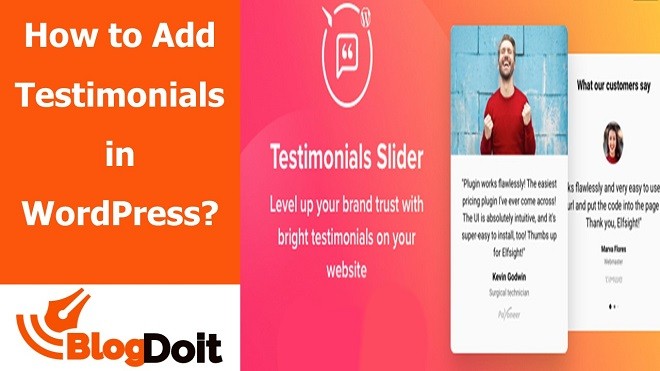How to Add Testimonials in WordPress? In the world of fake news and products, the importance of validation or proof can’t be expressed in words. You will always need a seal for your WordPress business.
And that’s where you realize the need to add testimonials. A testimonial is an endorsement given by the customers on a specific product or brand at a significant scale.
There are many addons like elementor testimonial addon that you can append to your testimonials.
Though testimonials can be both written or spoken, we will talk about the written ones here. Stick to it till the end to know how to add testimonials in WordPress.
Significance of Testimonials
Imagine yourself before buying a product. You always want the best product for yourself. For doing so, you will start asking people around you about the pros and cons of that product. It means you look for validity.
Broadly, you seek the opinion or feedback of those people who used that product previously. This is how human nature works. And that’s what testimonials work for.
Testimonials serve the same purpose as the above situation. Using testimonials, you can gain people’s faith in your business. While superb testimonials can skyrocket your business, poor reviews can ruin it.
However, it is not always true. Sometimes bad testimonials convey a message to your viewers, “This site is genuine; that’s why it contains all kinds of feedback.” Either way, testimonials are one type of radar of your website. Now, let’s see how we can add persuasive testimonials in WordPress.
Summon up Powerful Feedbacks
What are the socializing sites that come to the top of your mind? Facebook, LinkedIn, Twitter? Surf all of those to gather plenty of feedback. Remember, the higher number of testimonials can give you an edge. Customers are always confused about where to start while writing reviews. So, you can give them some prompts:
- Which features of the product did they like most?
- How can the product be more improved?
- What were their expectations regarding the product?
Now, you have collected all the outstanding reviews from those social platforms. It’s time to put them in WordPress properly.
How to Add Testimonials in WordPress: Steps for Adding Testimonials
Adding testimonials are similar to learning ABCD. Now that WordPress has several tools for this addition, it has become more accessible. No matter what, you have to design it in a way so that your testimonials are powerful.
Step-01: Turn On your Testimonial
If your page doesn’t have the testimonial feature turned on yet, your first step will be to activate that.
For doing that, follow the method My Site(s) >> Settings >> Writing >> Content Types and then turn on testimonials option.
Keep in mind that you need to publish a minimum of one testimonial unless your page does not appear.
Step-02: Number of Testimonials in One Page
Under ‘my settings’ tab, you will find Settings >> Writing >> Content Types, and there you will get the option to choose the number of projects you desire to display. After setting it up, don’t forget to click “Save Settings.”
Step-03: Install Plugins
There are several plugins that you can use in WordPress. Some of them are –
- Facebook Review Feed
- Customer Twiter Review Feed
- WPForms
- Site Reviews
- Easy Testimonials
- WP Testimonial with Rotator Widget (explained thoroughly below)
- Testimonial Basics
- Testimonial Sliders
- BNE Testimonials
- OptinMonster
Step-04: Design the Testimonial in Enchanting Way
Homo Sapiens eyes are thirsty for colorful pictures. Adding special decorations and taking advantage of styles can positively impact your viewers’ minds regarding the testimonials. Follow, Testimonials >> View >> Add New. You can include the following items to make it alluring:
- Pick a title
- Show Gravatar
- Find Layout and Mansory
Bonus Feature
If you are considering your site to be unique, you can utilize rotating testimonials of WordPress. Go to Testimonials >> Add Rotator. Then you have to add the review, carousels of your testimonials, and lastly, shortcode. You are more than welcome to apply your SEO knowledge here. Then, you will be done!
Final Words: How to Add Testimonials in WordPress
Testimonials can turn your page or site into a robust one. Get yourself used to the fantastic tools of WordPress and the plugins. Play around with it a bit.
And follow the above guidelines. You will surely be able to enrich your customers with firm but candid testimonials. Show proofs and build credibility.
Who knows, the knowledge of ‘how to add testimonials in WordPress’ may help you in testimonial addition and take your website to another level. Best of luck!